Align Sample on Instrument¶
Sample preparation is typically performed off the instrument after which the sample is moved to the instrument. SScanSS needs to know the transformation (alignment matrix) from the original sample pose to the pose on the instrument. Once the alignment matrix is specified, the sample model, fiducials, and measurements will be rendered in the instrument scene. The alignment matrix can be specified in the following ways:
Tip
An alignment matrix must be specified even if it is an identity matrix without which the simulation cannot be executed.
Align with 6D pose¶
The alignment matrix can be specified with 6 values: 3 (X, Y, Z) rotation angles and 3 (X, Y, Z) translation values. To do this click Instrument > Align Sample on Instrument > 6D Pose, type in the values, and click Align Sample.
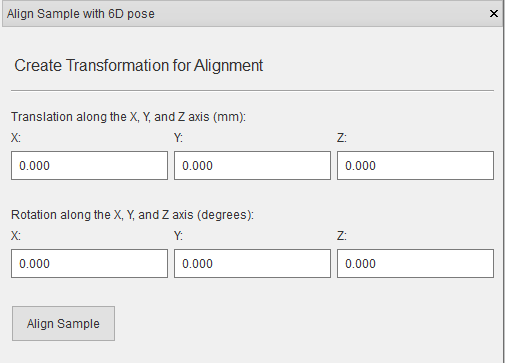
Align with transformation matrix¶
The alignment matrix can be specified directly by importing a Transformation matrix file (.trans). To do this click Instrument > Align Sample on Instrument > Transformation Matrix, select the file in the dialog and click Open.
Align with fiducial points¶
A common method of determining the alignment matrix is to re-measure fiducial points (a minimum of 3 non-collinear points is required) on the instrument and calculate the rigid transformation directly.
Write the re-measured fiducial points into a Fiducial point positions file (.fpos).
Click Instrument > Align Sample on Instrument > Fiducial Points on the main menu.
Select the Fiducial point positions file (.fpos) from the file dialog and click Open.
The rigid transformation is calculated and an error report that shows the distance error between the transformed fiducial points and the measured points is displayed.
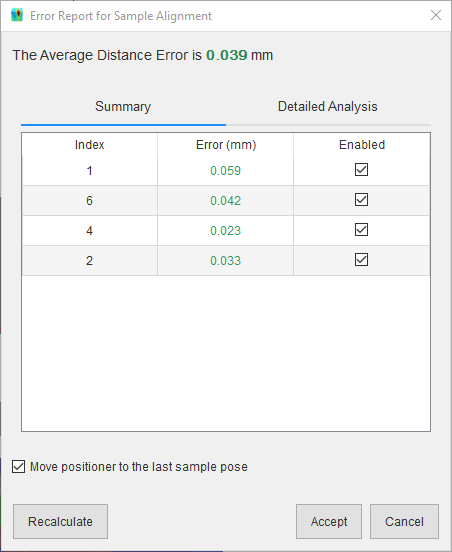
On the error report, if the accuracy is within tolerance, click the Accept button to place the sample on the instrument using the matrix. If Move positioner to the last sample pose is checked, the positioning system will be moved to the last pose in the Fiducial point positions file (.fpos) (or to the positioning system’s default pose if no poses are specified), which could be useful for visual validation of the sample position.
If the accuracy in the error report is poor, try the following:
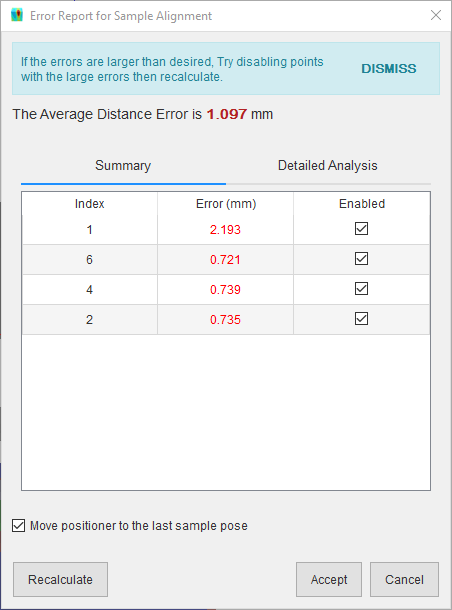
Disable the point with the largest error and click Recalculate.
Repeat previous step until accuracy is tolerable or only 3 non-collinear points are enabled.
Click the Accept button.

Tip
Use more than 3 non-collinear points to get a better approximation of the alignment matrix.
If it is not clear from the summary which point is contributing to the large error, click the Detailed Analysis tab to view a breakdown of the pairwise distances in the fiducial points, pairwise distances in the measured points, and their absolute difference.
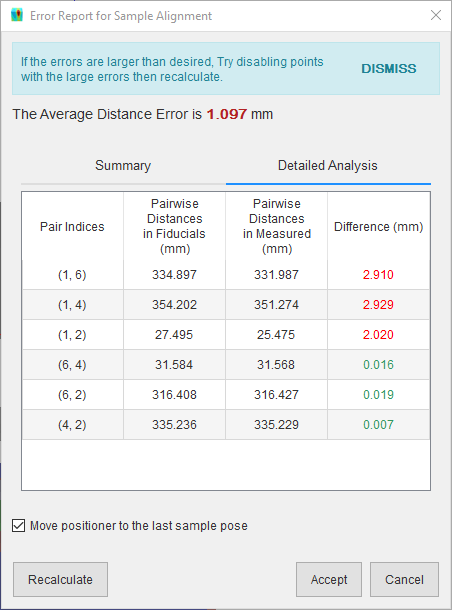
The software will also attempt to determine if the measured points in the Fiducial point positions file (.fpos) are in the wrong order and offer to fix them. Click the Fix button to correct the point order, then click Accept if accuracy is tolerable. The correct order is determined by comparing the pairwise distances in the fiducial points with the pairwise distances in the measured points. This algorithm relies on having unique distances in each point sets, if the fiducial points were arranged, for example, in an equilateral triangle the algorithm will not be able to determine the correct order since all the distances are similar.
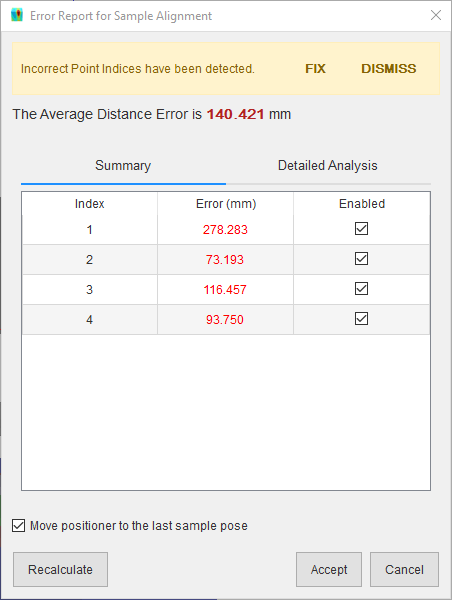
Export alignment matrix¶
The alignment matrix can be exported from project file to a Transformation matrix file (.trans). Click File > Export… > Alignment Matrix in the main menu, navigate to the desired save location in the file dialog, enter a name for the file and press the Save button.
View data in instrument coordinates¶
After aligning a sample on the instrument, it is possible to view the fiducial points in the instrument coordinate
frame which can be useful for debugging positioning issues or passing values into another simulation software. The
fiducial points can be viewed in the instrument coordinate frame by clicking the 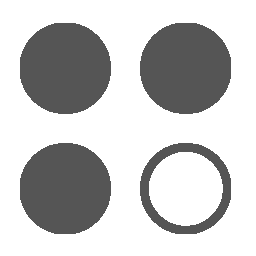 button in the toolbar.
This will open the Instrument Coordinates dialog which will show the current positioning stack pose as a matrix
and the fiducial points in separate tabs.
button in the toolbar.
This will open the Instrument Coordinates dialog which will show the current positioning stack pose as a matrix
and the fiducial points in separate tabs.
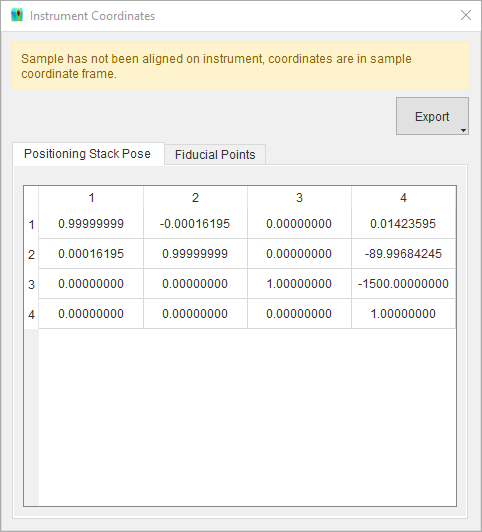
If the sample is not aligned on the instrument, the fiducials will be displayed in their original coordinate frame and a warning will be displayed. The pose matrix and the fiducial points in the instrument coordinate frame can be exported by clicking the Export button and select from the dropdown. The matrix can be saved to a Transformation matrix file (.trans) and the fiducials to a Fiducial point positions file (.fpos).